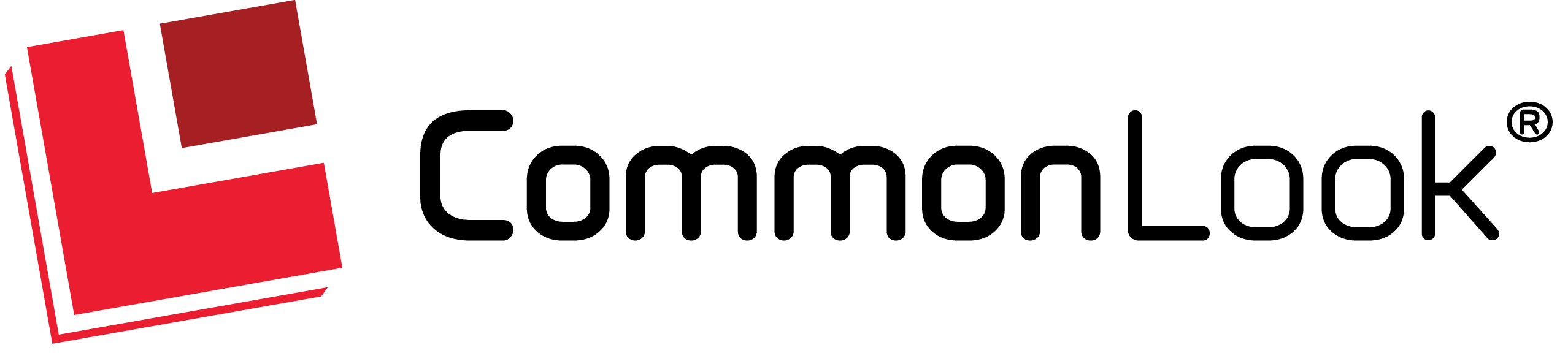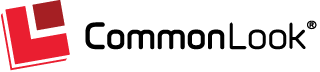On this page: Background and Purpose | Instructions | Guidelines and Standards
 Overlapping Objects Checkpoint (MS PowerPoint)
Overlapping Objects Checkpoint (MS PowerPoint)
Background and Purpose
When objects overlap they may present ambiguities to the authoring software with unpredictable results in the output PDF file. In addition, if the overlapping objects obstruct content, this can create reflow problems in the generated PDF document.
The Purpose of this checkpoint is for the user to review each instance of overlapping objects to ensure that content is not obscured and that reading order is correct.
Instructions
The Current Checkpoint displays a list of detected overlapping objects.
- Select the first object from the list.
- Use the arrow to the right of “Task” (“Next Task”) to scroll through the overlapped objects. Verify that content is not obstructed.
- If content is obstructed, close CommonLook Office (using the “Close and Return to PowerPoint” button in the CommonLook Office ribbon) and change the design of the slide to remedy the problem. Note: Depending on the overlap that is occurring in the presentation, it may be appropriate to simply group the items together. Refer to the “Grouping Multiple Images” section of the Alternative Text checkpoint help page for more information. Remember, each group of images will have a single tag requiring Alternative text in the generated PDF.
- Reopen CommonLook Office and repeat steps 1-3 as needed for other overlapping objects.
Options for overlapping objects
After closing CommonLook Office, in MS PowerPoint, for each instance of overlapping objects in which content is obstructed, the following options are available:
- Change the design so that objects no longer overlap. Each object will receive its own tag.
- Leave the design as it is. In this case, however, errors may occur. For example, some content belonging to one object may be tagged with another. Or, some content may become hidden in the physical view of the document but will still be read by assistive technology devices.
Note: It is highly recommended that overlapping objects be grouped and that Alternative text is provided for the group as a whole. (Refer to Step 3 in the Instructions section above as needed.)
Key Tip: When objects are obstructed (hidden) behind other objects, the PDF may not be generated correctly. Each instance of such obscuring, if accepted in the checkpoint, should be checked in the generated PDF file. If a document fails to generate correctly due to an image overlapping with text, move that text to a separate textbox and group the new textbox with the image.
Guidelines and Standards
This checkpoint is relevant to the following regulations, guidelines, and standards:
| Document | Published | Scope | Conformance Criteria |
|---|---|---|---|
| Section 508 – 2001 Regulations (USA) | 2001 | “Web-Based Information & Applications” | (d) |
| W3C WCAG 2.0 | 2008 | Web Content | SC 1.3.2 |
| Health and Human Services – HHS (USA) | 2013 | PDF File 508 Checklist | ID 3.2 ID 3.6 ID 4.2 ID 4.3 ID 4.4 |
| ISO 14289 (PDF/UA) | 2012 | PDF Technology | Section 7.1 |