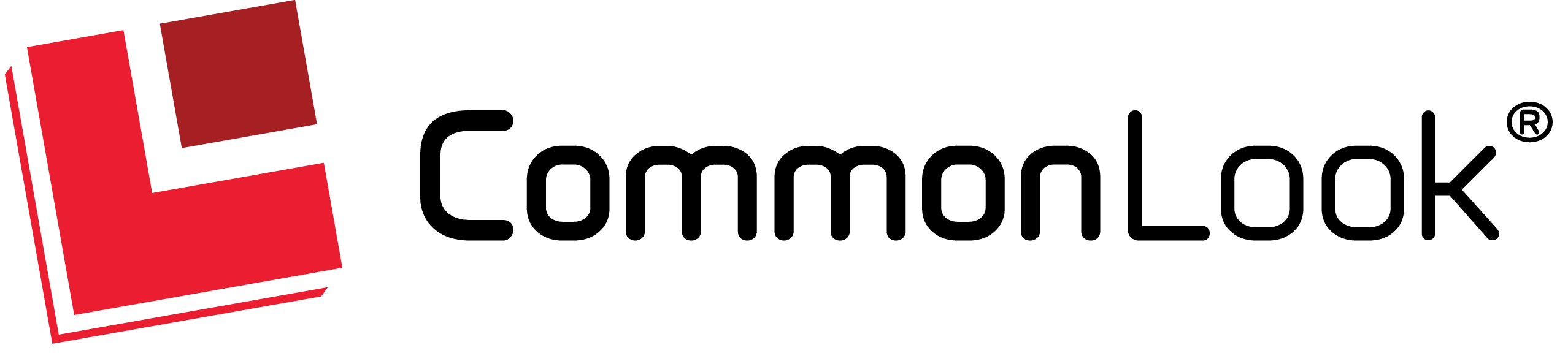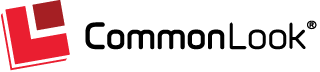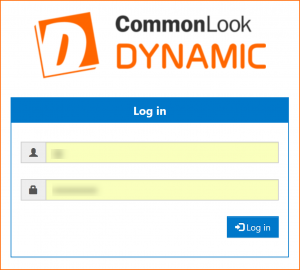On this Page: Logging In | Getting Help
Thank you for your interest in CommonLook Dynamic! This page, and subsequent pages, will help guide you in using CommonLook Dynamic to generate large volumes of accessible PDFs very quickly.
Before you begin: Check out our Dynamic Quick Start Guide!
If you’ve reached the phase where you’re now ready to login and use Dynamic to generate your PDFs, then you and/or your document design team has already partnered with our team to work on things like document layout and how to assemble the data for the final PDFs in the “Layout Creation Phase.” If you and your team have not already had these conversations with our team, then please contact us at info@commonlook.com for help.
Logging In and Getting Started
To login and use CommonLook Dynamic, follow these steps:
- Navigate to: https://dynamic1.commonlook.com/.
- Enter the User Name and Password that has been provided by CommonLook.
- Select “Login.”
After logging in, you’ll be taken to the Dashboard screen.
Follow this link for information about the Dashboard screen.
Follow this link for information about Batches.
Getting Help
Within Dynamic, if you select the Help button in the toolbar, it’ll bring you to this online documentation.
Should you need additional help, or if you have a specific question, please email us at info@commonlook.com and we’ll be happy to assist.