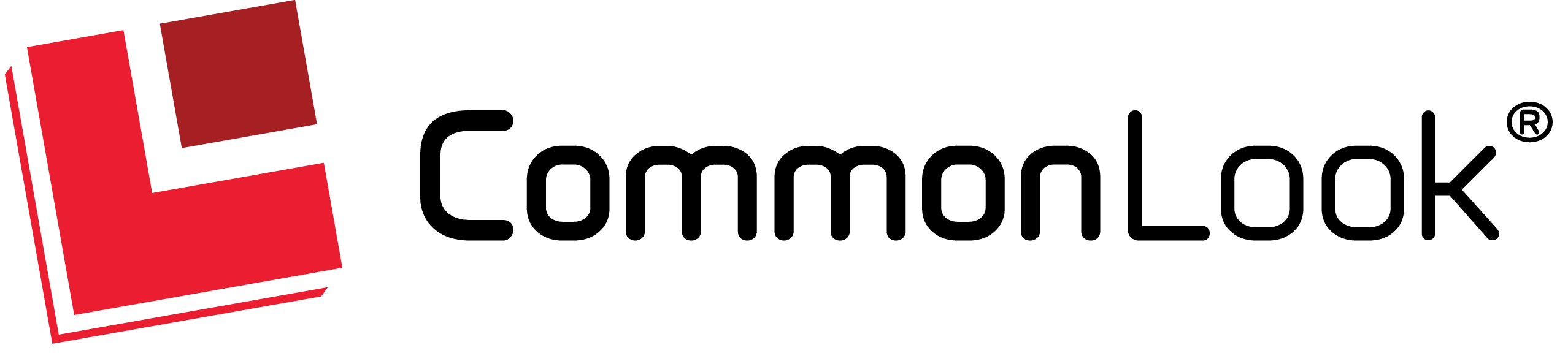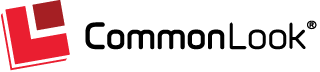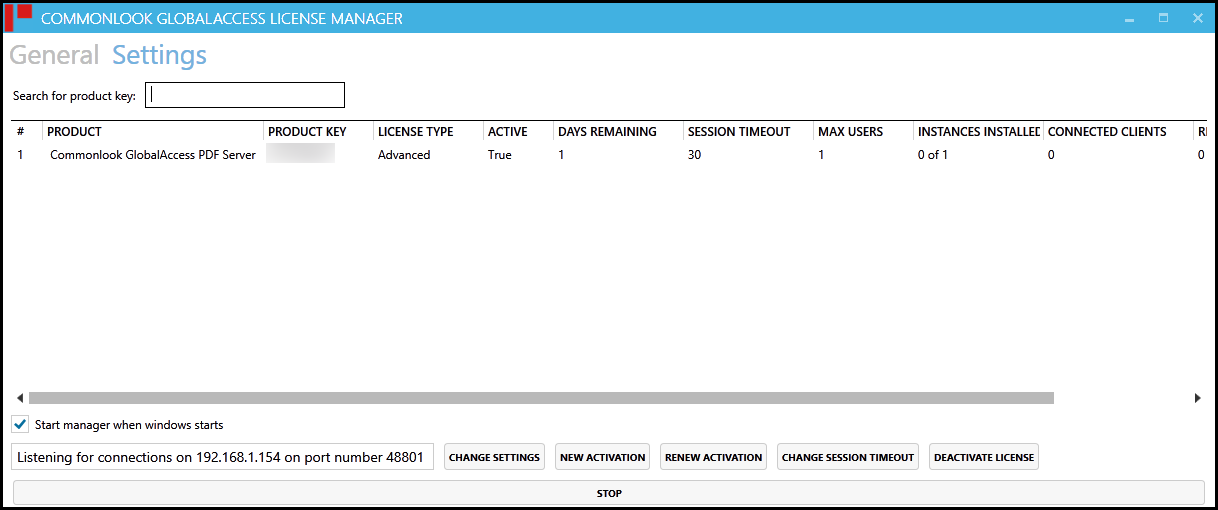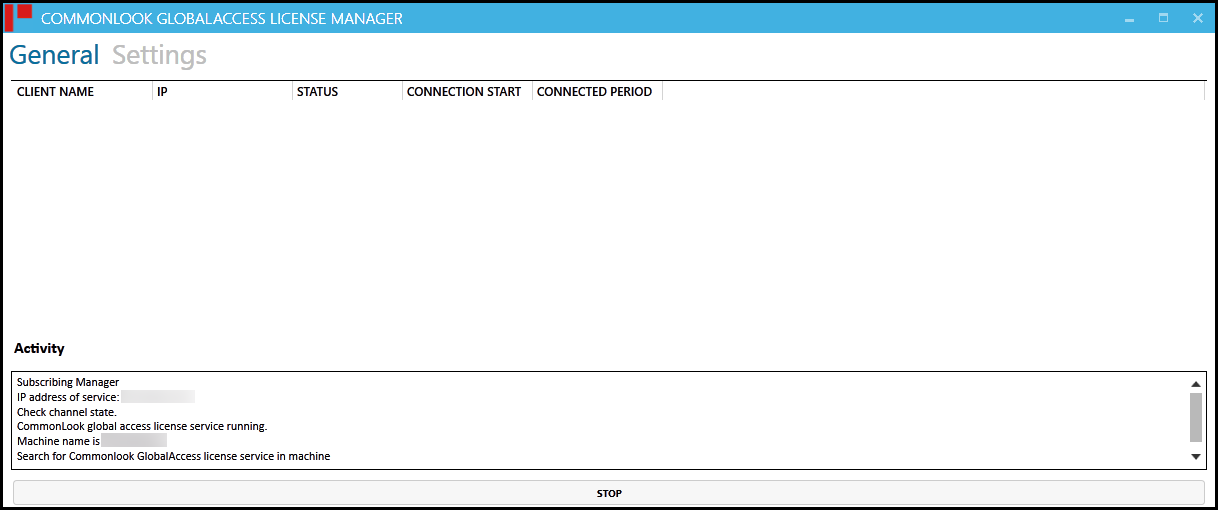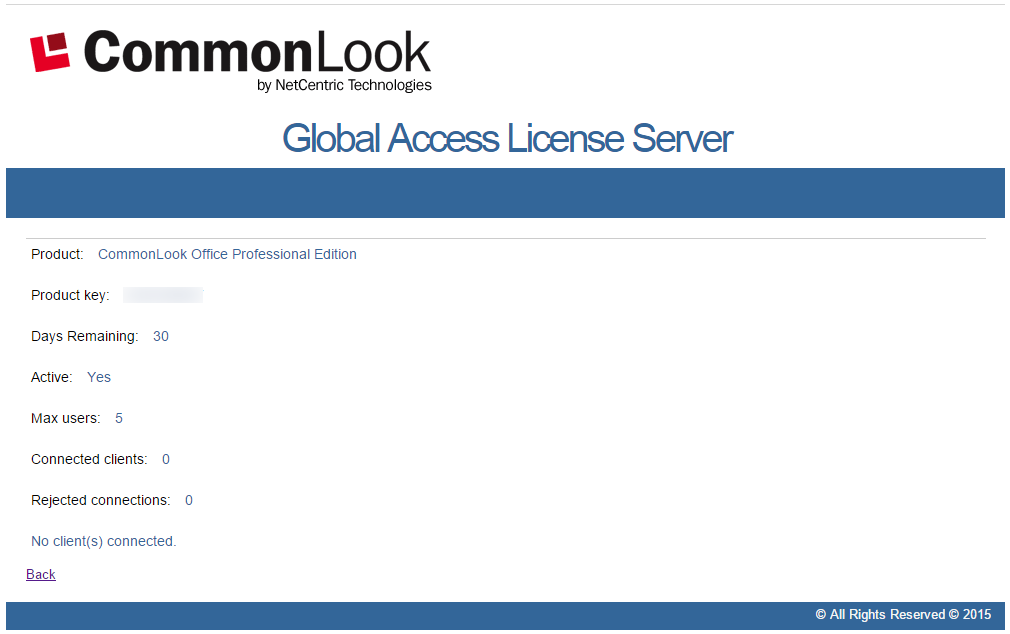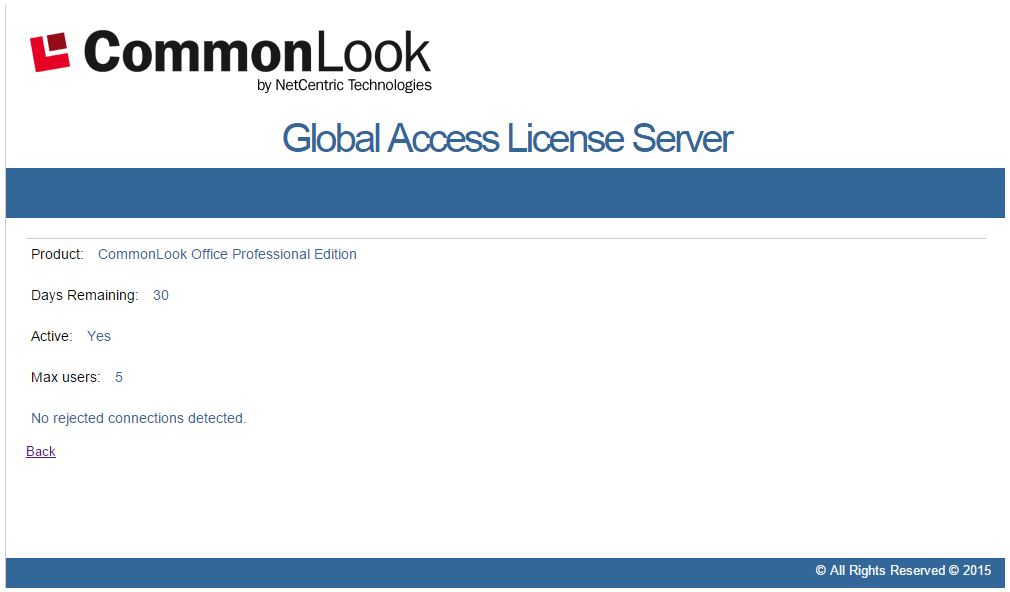The Licensing Server and Reporter Manual
On this Page: Introduction | Installing the Licensing Server | Using the Licensing Server Manager | Using the Licensing Server Reporter
Introduction
CommonLook Office and CommonLook PDF have always had licensing servers to support concurrent licensing. Concurrent licenses allow institutions to purchase a certain number of installations with a smaller number of licenses active at any point in time. The maximum number of active clients is determined by the key.
When CommonLook is configured to use a licensing server, it starts by checking with the server to determine if there are any available licenses to use. If there are, the licensing server allows the software to start and reduces the number of licenses available to other users by one. The license remains “in-use” until the client releases it.
If no licenses are available, the software will not start and asks the user to wait and try again later.
Previously, there were different licensing servers for CommonLook Office and CommonLook PDF with the licensing server supporting only one key. In addition, the licensing server did not have any reporting mechanisms.
In contrast, the CommonLook GlobalAccess Licensing Server is comprised of two components, the Licensing Server Manager and the Licensing Server Reporter. Working together, these two components now make the following features available:
- Support for CommonLook Office AND CommonLook PDF in the same licensing server,
- Support for multiple keys on the same server,
- Add a web service to allow administrators to:
- Check the status of their licenses.
- Check how many connections were refused (including details about these connections).
Installing the Licensing Server
For installation and activation instructions, please refer to the email that you were sent with your purchase. If you don’t have that email, please contact our Support Team or your Account Executive.
Important Information to Retain for Future Use:
When installing the Licensing Server Manager, remember the Server Name, IP, and the License Key. This information will be needed not only for installation and activation but also will be used in the future when creating Licensing Server Reports.
Using the Licensing Server Manager
Tip: In the Settings window, near the lower left corner, is a checkbox to start the manager when Windows starts. Check this box so that the Licensing Server Manager automatically starts.
The “Settings” Window
The Settings window will list the following:
- The Server that is running (CommonLook Office or CommonLook PDF GlobalAccess)
- All keys served by the server,
- The license type
- Whether or not the key is active,
- The number of days remaining on the license,
- The Session Timeout value (in minutes). The server will release the license if the client’s connection with the server is lost for more than the timeout period. The default value is 30 minutes, however this can be changed using the “Change Session Timeout” button near the lower right side of this window.
- The maximum number of users allowed,
- The number of users connected to the server,
- The number of rejected connections (if applicable). Connections will be rejected if more users attempt to access the software than there are available license keys to accommodate those users.
In addition, at the top of the screen, there is a search field to be able to search for a particular Product Key. Near the bottom of the screen there are buttons to change settings, create a new activation, renew the activation, change the session time out value, and to deactivate a license. Note: When a license is deactivated, it can not be “reactivated.”
The “General” Window
The General window will display the following information:
- The Client Name (the name of the user’s machine),
- The Client’s IP Address,
- The Status (connected or not connected),
- What time the client’s connection started,
- When the last client’s connection started,
- How long the client was connected, and
- End-User Activity.
Using the Licensing Server Reporter
To request a report, open a browser and type: http://ServerNameOrIP/LicenseWebReport/ (for example: http://localhost/LicenseWebReport/). The Server Name (or IP) and the License Key are needed to create reports. Contact the administrator who installed the Licensing Server Manager, if needed, for this information. Alternatively, this information can be retrieved from the Settings file on any client machine. For example, if using the server as a CommonLook Office licensing server, navigate to c:ProgramDataNetCentric on any machine with CommonLook Office installed and open the folder named PAW, and then open the Settings .xml file.
The following web page will open:
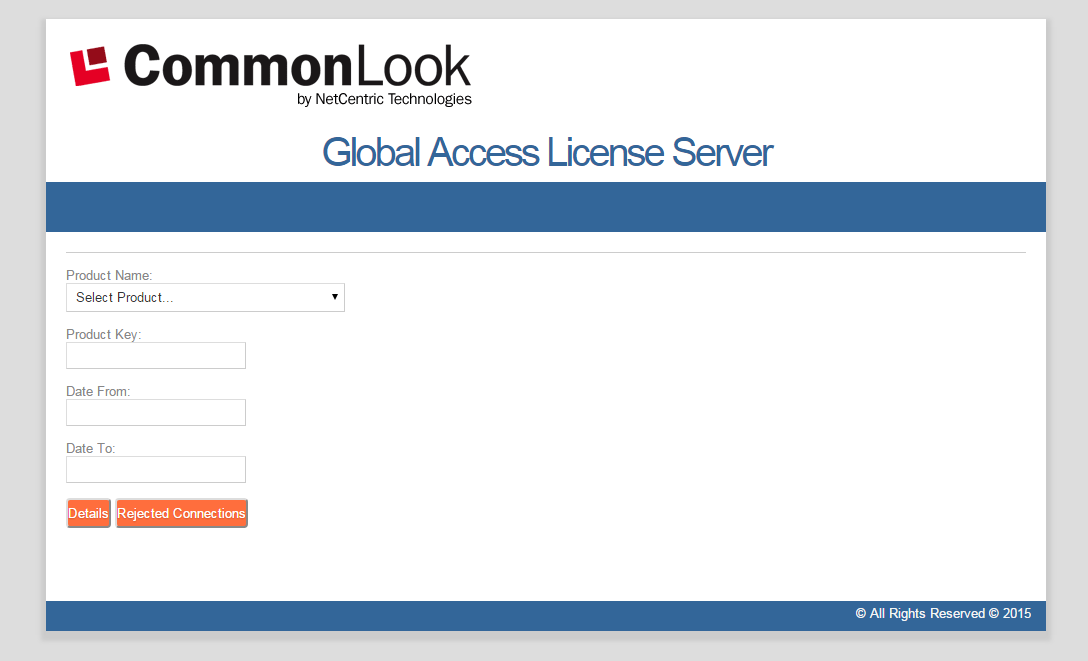
Creating a Report
Fill in the reporting information including Product Name, Product Key, and the date range for the report and choose either a “Details” report or a “Rejected Connections” report.
The “Details” Report
After completing the information for the report, clicking the “Details” button will provide the following information:
- The Product,
- The Product key,
- The number of days remaining on the license key,
- The Status (connected or not),
- The maximum number of users allowed for the license key,
- The number of user currently connected,
- When the connection was started,
- When the client was last connected,
- The number of rejected connections,
- Comments.
The “Rejected Connections” Report
After completing the information for the report, clicking the “Rejected Connections” button will provide the following information:
- The Product,
- The number of days remaining on the license key,
- The Status (connected or not),
- The maximum number of users allowed for the license key,
- Whether or not connections have been rejected. If connections have been rejected, the date will also be given. Remember, connections will be rejected if more users attempt to access the software than there are available license keys to accommodate those users.